You can configure the wireless connection while not on campus, and it will automatically connect once you arrive.
Who is Eligible?
Active/Incoming Faculty, Staff or Students
Set Up Process
- Go to wifi.oakland.edu
- At the SecureW2 website, confirm your Operating System (e.g. Windows/MacOS). If incorrect, “Select Your Device” drop down to select the correct system.

- Click the button labeled "JoinNow"
- Note, on mobile devices you will have to Click Sign in, and sign in first.
- Follow the on screen instructions to continue. See below for some examples of this process.
OS Specific Examples
iPhone/iPad
Note: Must use Safari on iPhone for the setup process to work properly
After following the steps above:
- Click ALLOW when you receive a prompt stating that the website is trying to download a confirmation profile
- Click Close when informed download is complete
- Open the iPhone Settings
- Click on the menu option “Profile Downloaded”
- On the Install Profile page click Install
- Click install again
- Enter your iPhone PIN
If you are on campus you should automatically connect to Grizznet-Secure
Android/Windows
- Click Join Now to download the Wi-Fi application.
- Open your downloaded files and open the file “WiFi_Oakland_University_Wrapper.exe”
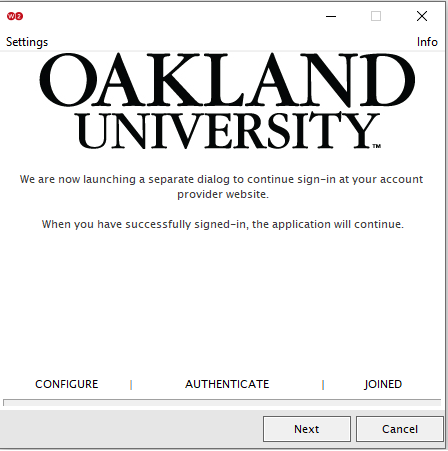
- Click Next
- A browser will open and have you log in using your NetID and Duo (if enabled for your account)
- After it configures, press done
- Note: if you are not on OU campus during setup, it will warn you the network is not in range.
- Click Continue and then Done.
Troubleshooting
Issue: When installing the profile on a mobile device, you receive an error message stating “Profile installation failed. The SCEP server returned an invalid response”
Solution: Restart the entire enrollment process by reopening wifi.oakland.edu, signing in, and downloading the profile again.